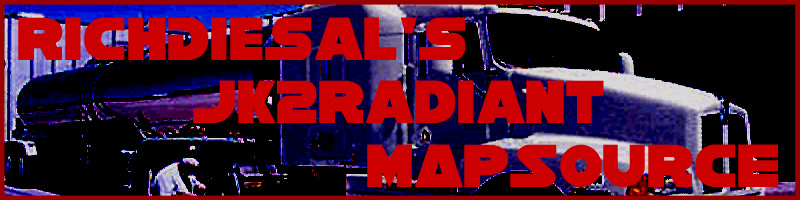|
Adding a train or platform is a slightly more complicated procedure than a simple door. First of all, we should differentiate the two. A func_plat will move from its original position to a set waypoint straight up on straight lines, possibly stopping, before returning to its original position. A func_train will move from its original position to a series of waypoints on straight lines, possibly stopping et each, repeating the pattern until a script tells it otherwise. Thus, you want a func_train for objects that will constantly be in motion and a func_plat for objects like simple lifts/elevators that are triggered.
func_train
Now, deselect your train and create path_corner entities in the places you want your train to stop along it's path. After you have all your path_corners put down, select your func_train and then the path_corner you want your train to start from (in that order), and press CTRL+K to link them together. Remember that your func_train will spawn at the path_corner it is linked to, NOT wherever you actually place it:
Now, link each path_corner to the others in the order that you want the train to move in (remember to select the path_corner you want it to move from first and then the path_corner you want it to move to). You should create a complete circular path with your path_corners.
That's it! Compile and your platform will be moving between it's corners. If you want to change the speed with which the train launches itself off from any corner, add the key speed and an appropriate value. If you want to change the amount of time that the train waits at any corner (default is 0), then add the key wait and a value in seconds. You can add a soundset to func_train in the same way you can with a func_door, utilizing the sound.txt file and soundset key.
func_plat
Now it gets a little bit complex. You need to figure out how many units the platform needs to move between its upper and lower positions. The easiest way to do this is simply to duplicate the platform brush from a side view and resize it to figure out the distance. After you figure out the distance, you can delete it.
As you can see, the distance in my example is 80. Thus, I added the key height and the value 80 to my func_plat. After compiling, the platform is right in place! Make sure you delete the extra brush you created to measure the distance.
|